Build New Component - Step 5
Next, you are prompted to add annotations to be placed with the component if applicable. Follow the steps below to add annotation to the new component.
- Click Add to display the Add Annotation dialog shown below:
- Select TYPE from the properties list.
- Select Equipment from the Text Style list.
- Next press the Locate button and pick a point in the drawing relative to the component where the annotation will be placed.
- Set the remainder of the settings as shown above.
- Press OK to return to the Build New Component dialog.
- When finished defining the annotation, click OK to implement the changes. If no other annotation is to be added, either click Next review the new component or Finish to complete the creation process.